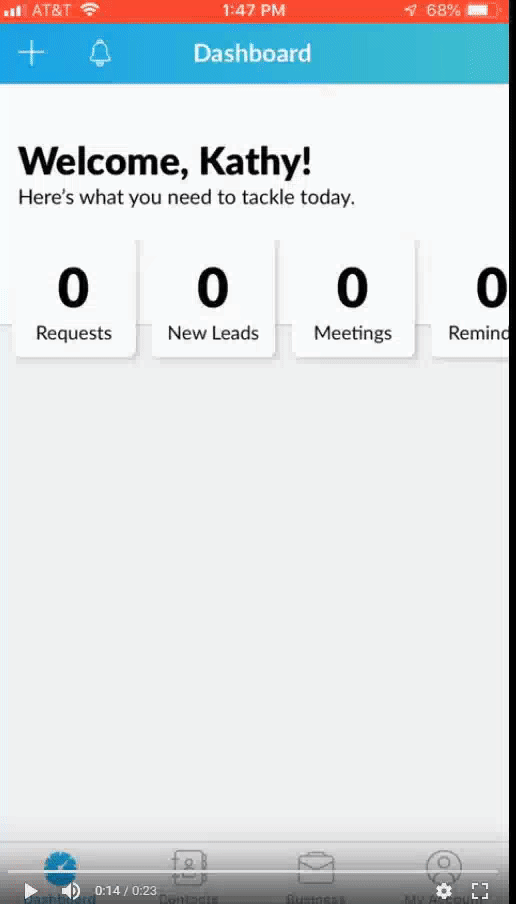Here are some quick reference videos to learn ZAP AND YOUR AGENT WEBSITE fast! (Total video watch time under 3 minutes!)
Reasons to use ZAP:
ZAP is connected to your agent branded website which ensure’s you are the contact for every property. The site includes all of the company’s MLS’s and a great user experience for property searches that is connected to nearly automated drip marketing so no one will ever lose contact with you. Buyers can update their saved searches unlike most MLS’s.
Login and Initial Quick Setup
1. How to login to ZAP
a. Go to new.myzap.com in Chrome or an internet browser on your computer and enter your firstname.lastname@coldwellbanker.com as the username.
b. If you don’t know your password, click FORGOT PASSWORD -> COLDWELL BANKER -> Enter your firstname.lastname@coldwellbanker.com as the username -> EMAIL ME A TEMP PASSWORD
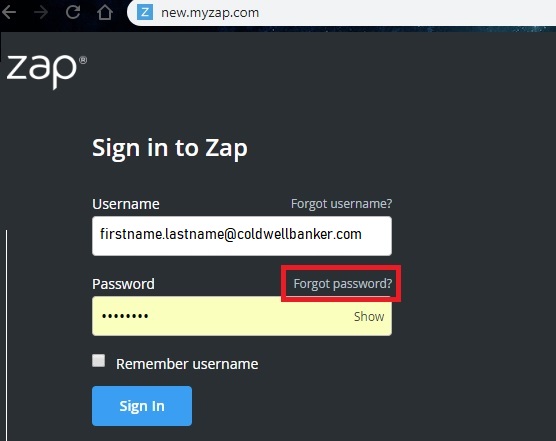
2. How to view your agent website and point your personal website url to it
a. Click your name or picture in the upper right corner and click MY WEBSITE -> then click COPY.
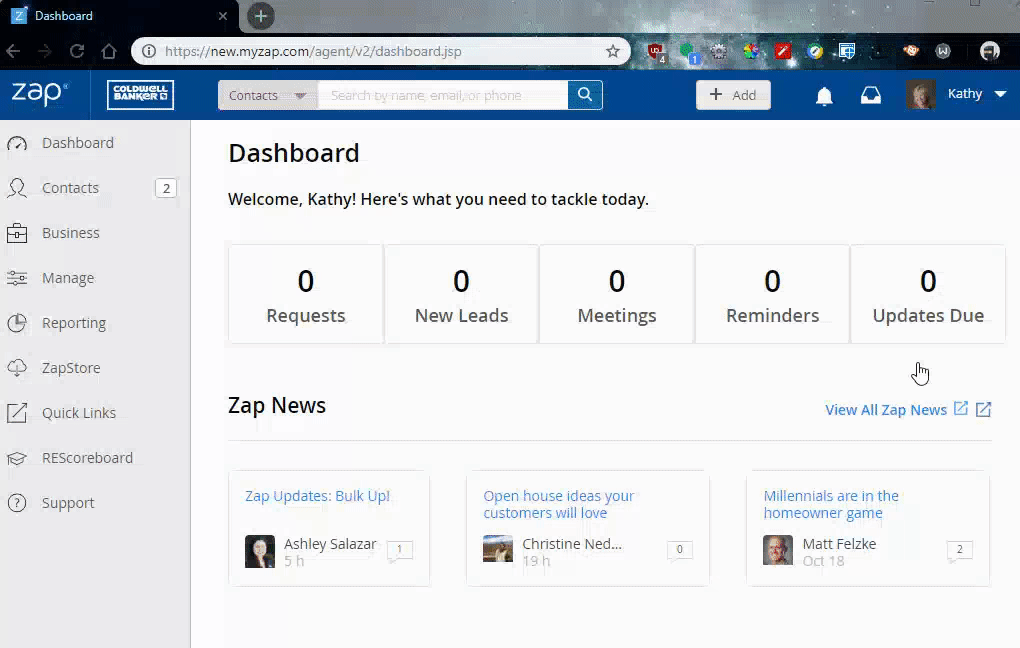
b. Login to Godaddy or whoever you bought your personal agent url from if you own one and paste in the link you just copied into the forwarding website field. It can take 24-48 hours before the forwarding will be activated.
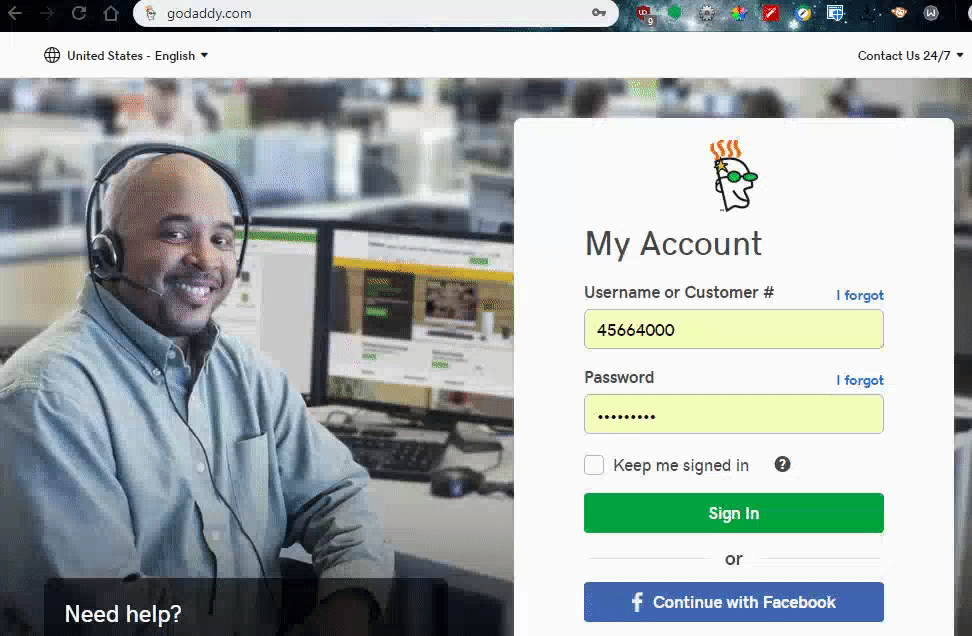
3. Manage your internet leads in Zap
a. Copy your lead routing email address you can use to manage your internet leads in Zap
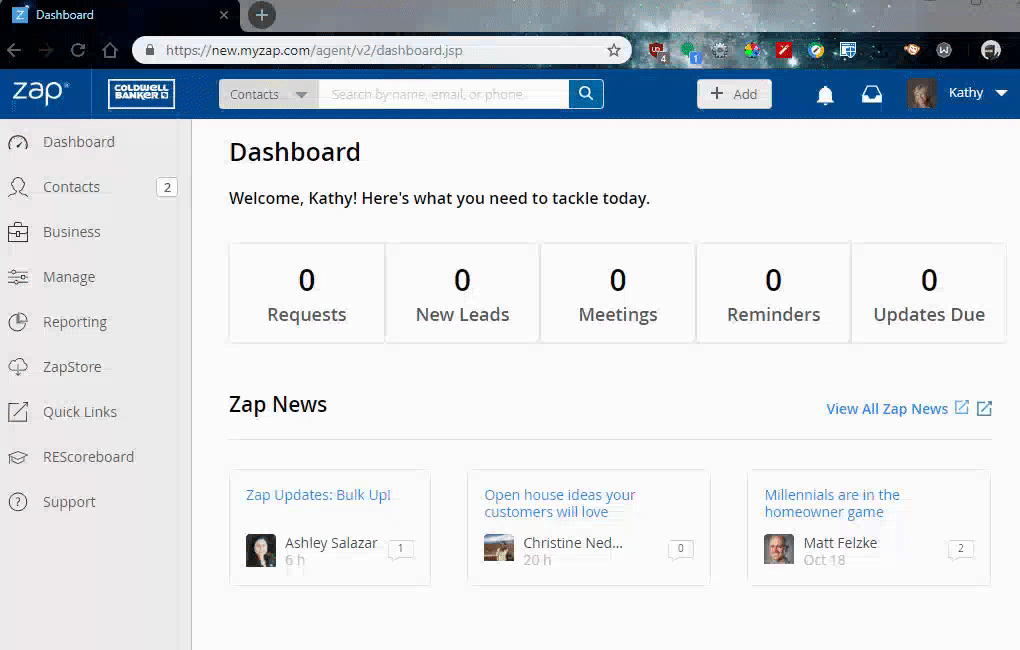
b. Paste that email into your notification email field in Zillow, Realtor.com ect.
4. Update your bio and testimonials
Click your face / name in the upper right corner -> MY WEBSITE -> Scroll down and update your bio, add an agent video if you have one, add testimonials. (Note: Reviews are always better! See below for the guide)
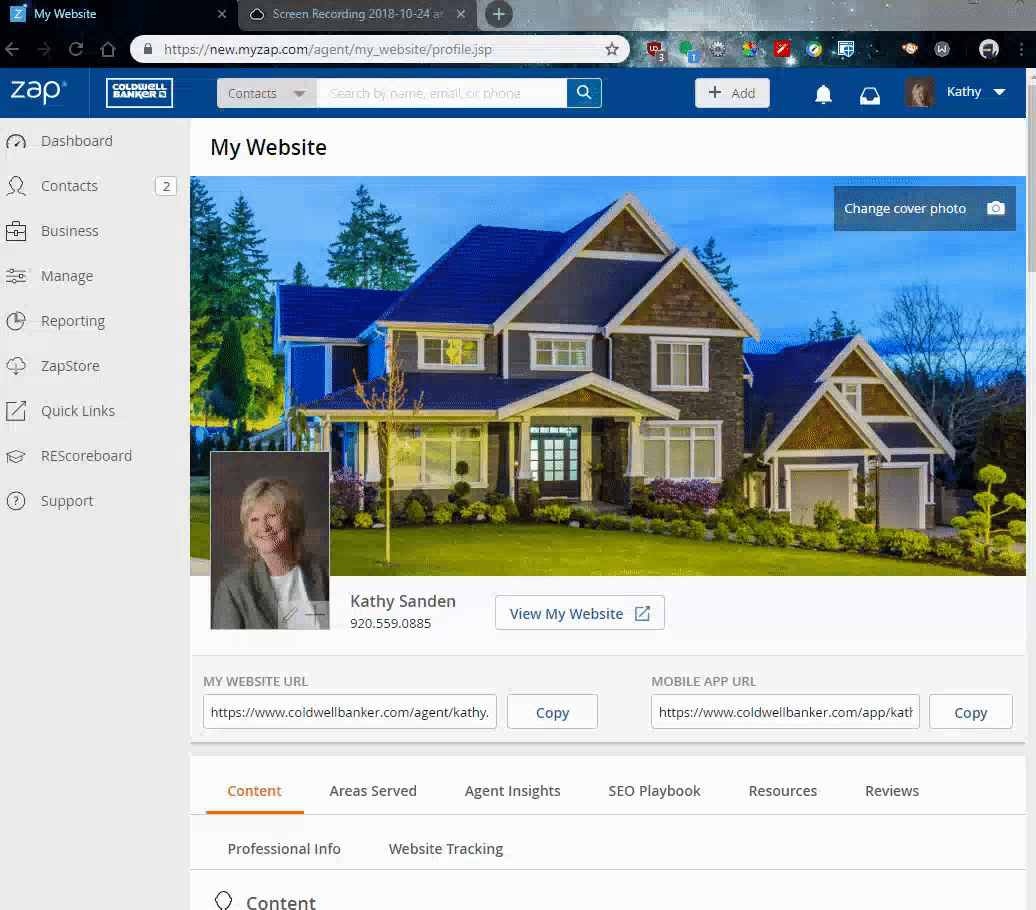
CONTACT MANAGEMENT
5. Bulk import your contacts into ZAP / add or update a contact
a. Export from Gmail (MORE -> EXPORT -> EXPORT). It should save to your downloads folder on your computer.
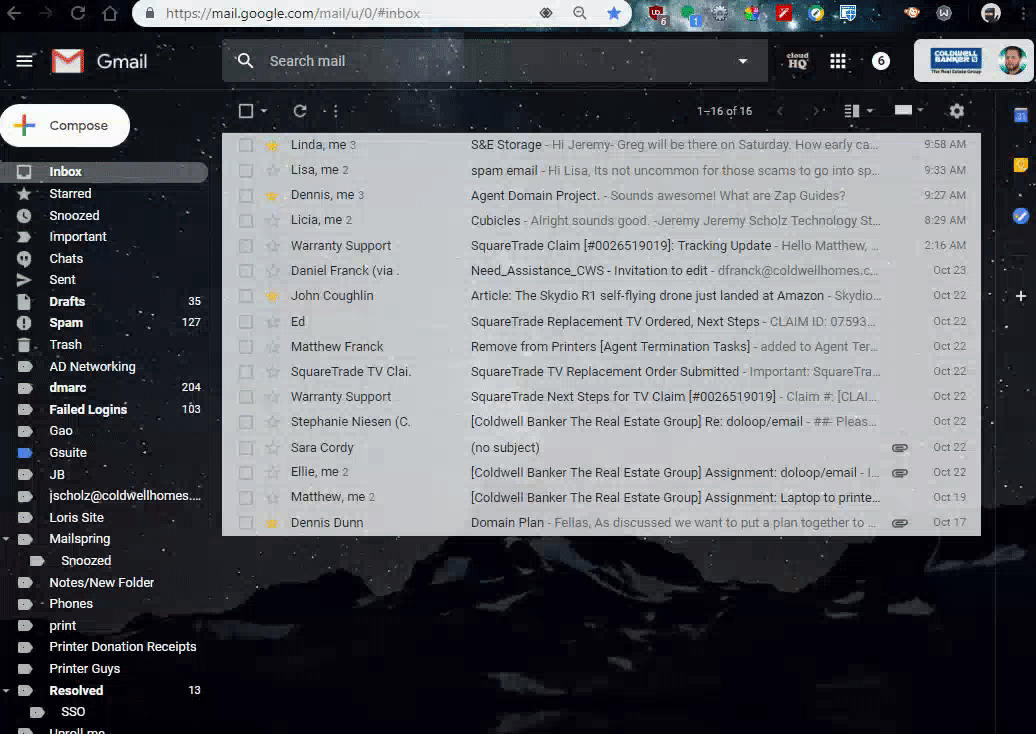
b. import contacts into zap (CONTACTS -> NEW CONTACT -> IMPORT CONTACTS -> UPLOAD A CSV FILE -> Select the appropriate columns -> IMPORT)
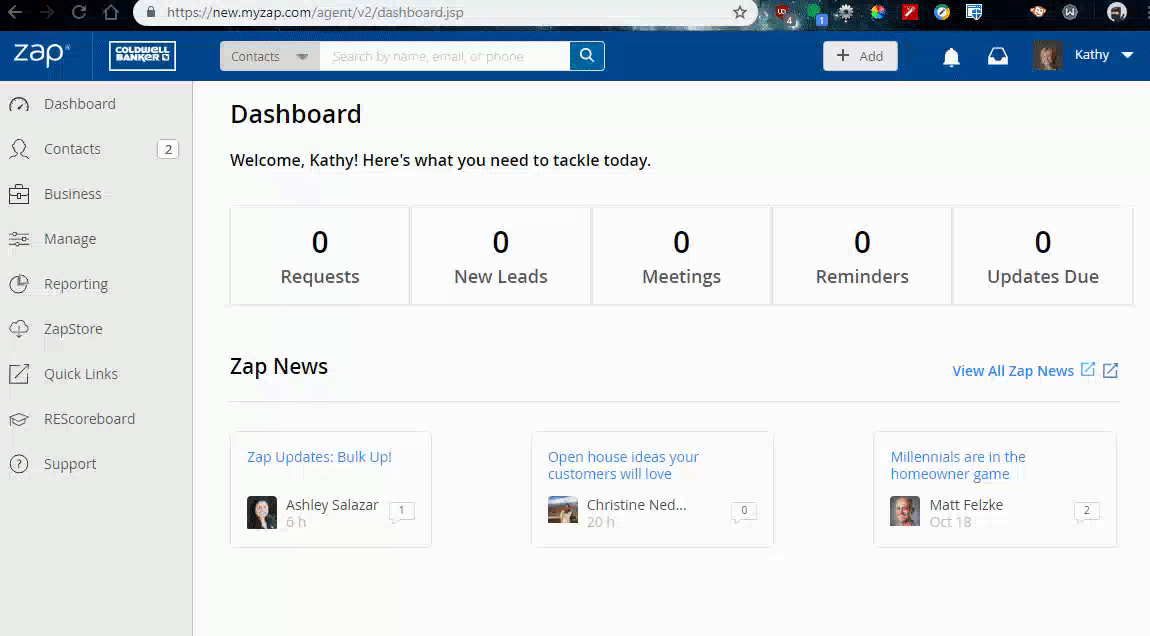
6. How to setup all of your clients on a followup campaign / Grant access to your agent website / Ask for a review
a. CLICK SELECT ALL -> BULK ACTIONS -> SHARE WEBSITE -> SEND EMAIL
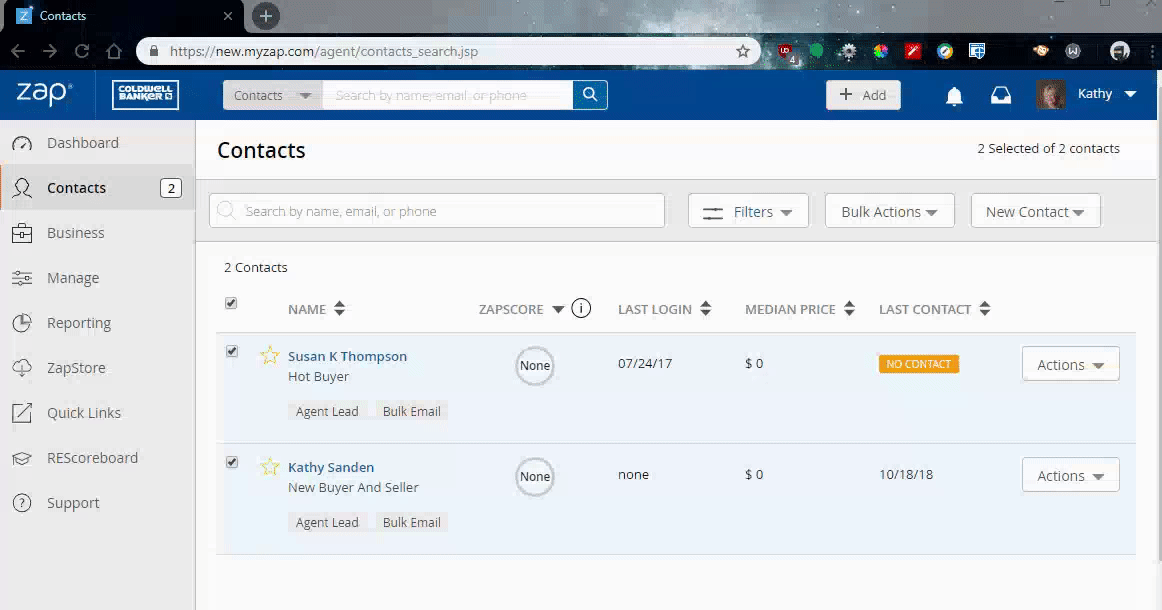
b. CLICK SELECT ALL -> BULK ACTIONS -> FOLLOWUP PLAN -> SELECT by the appropriate campaign
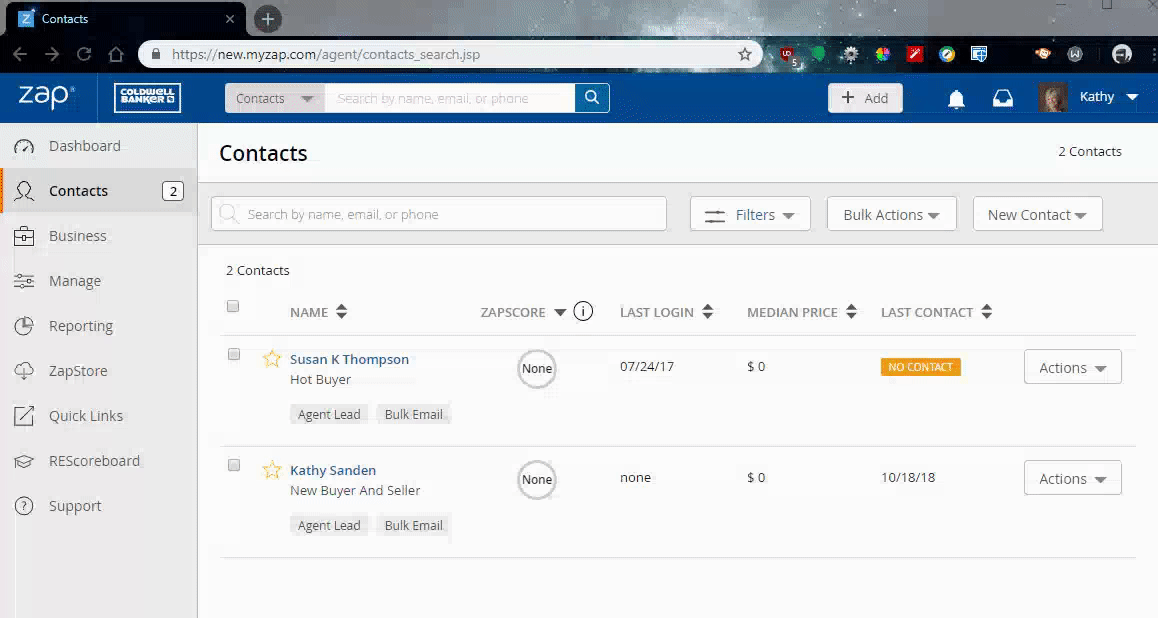
7. How to ask each contact to write you a review (Increase traffic to your profile and site with five star reviews!)
a. CONTACTS -> Click your contact -> MORE -> ASK FOR A REVIEW -> SEND EMAIL
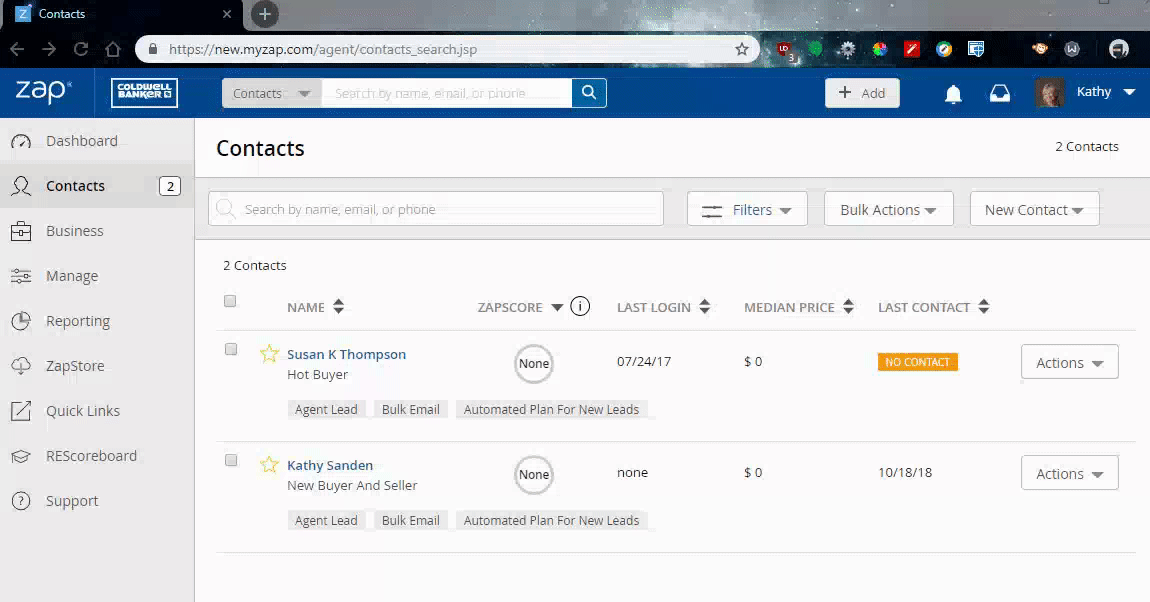
SETUP NEW LISTING ALERTS FOR BUYERS
8. How to Setup a New Listing Alert for a contact in ZAP
a. CONTACTS -> Click your contact -> Scroll down to New Listing Alerts and click SET ONE UP NOW!
b. It will log you in to the site as the buyer, you can then search for homes
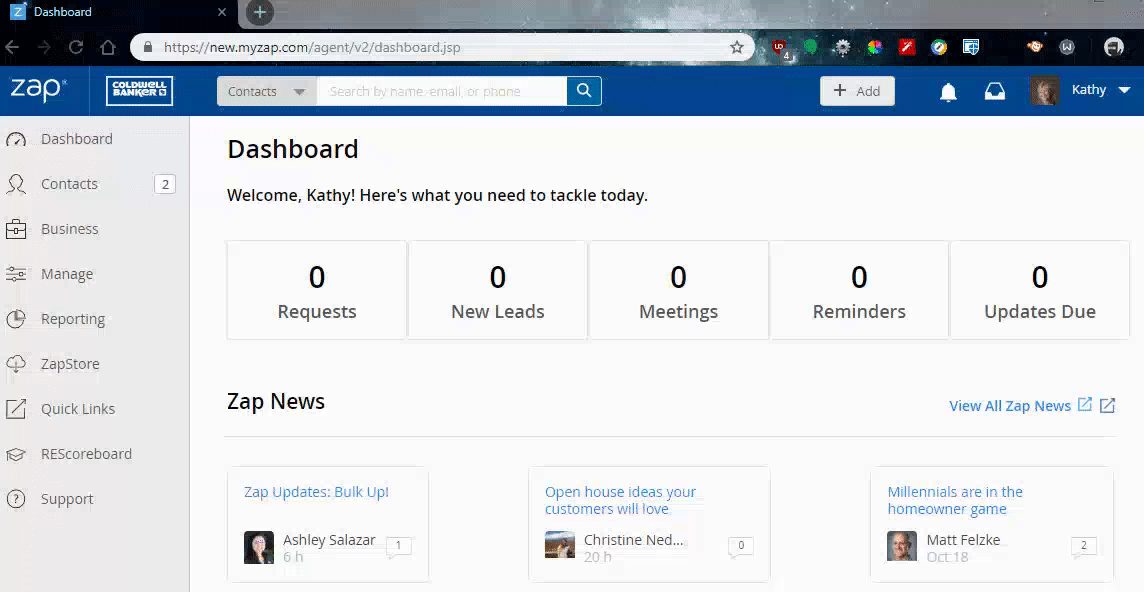
9. ADD PROPERTY INSIGHTS INTO ZAP
a. Click the +ADD button in the top navigation bar on Zap -> NEW AGENT INSIGHTS -> NEW PROPERTY INSIGHTS
b. Begin typing in the address or MLS number of the property you visited and click it when it appears.
c. Write comments / potential insights and context of the property. What stood out to you? (Keep it positive) -> Click SAVE
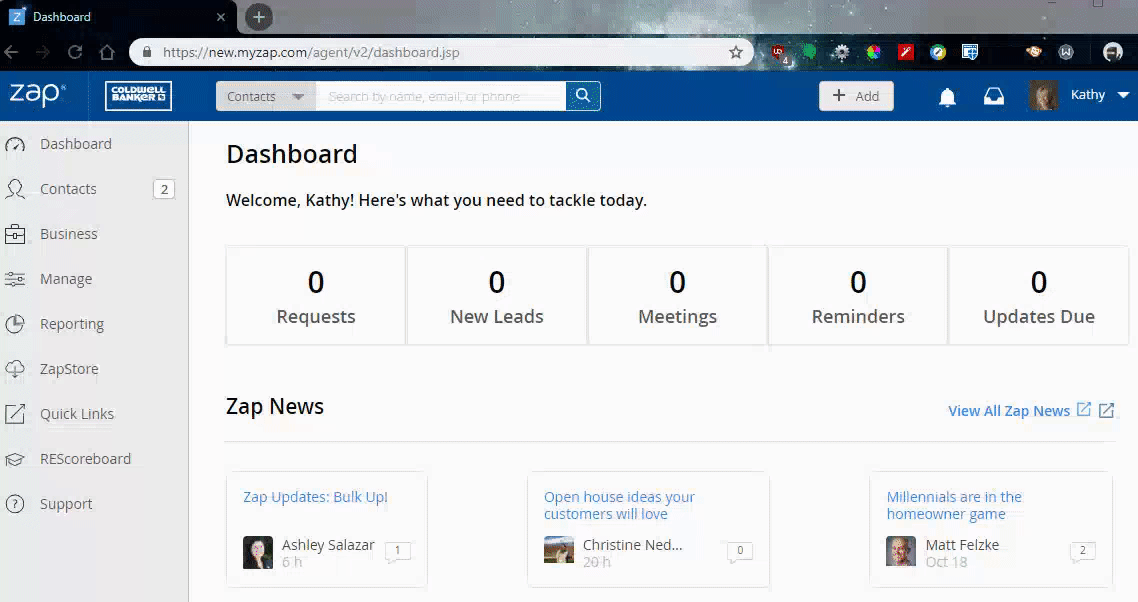
10. SHARE A BRANDED LINK to a property on Facebook or other social media
a. Find your property on Coldwellbanker.com and copy the url
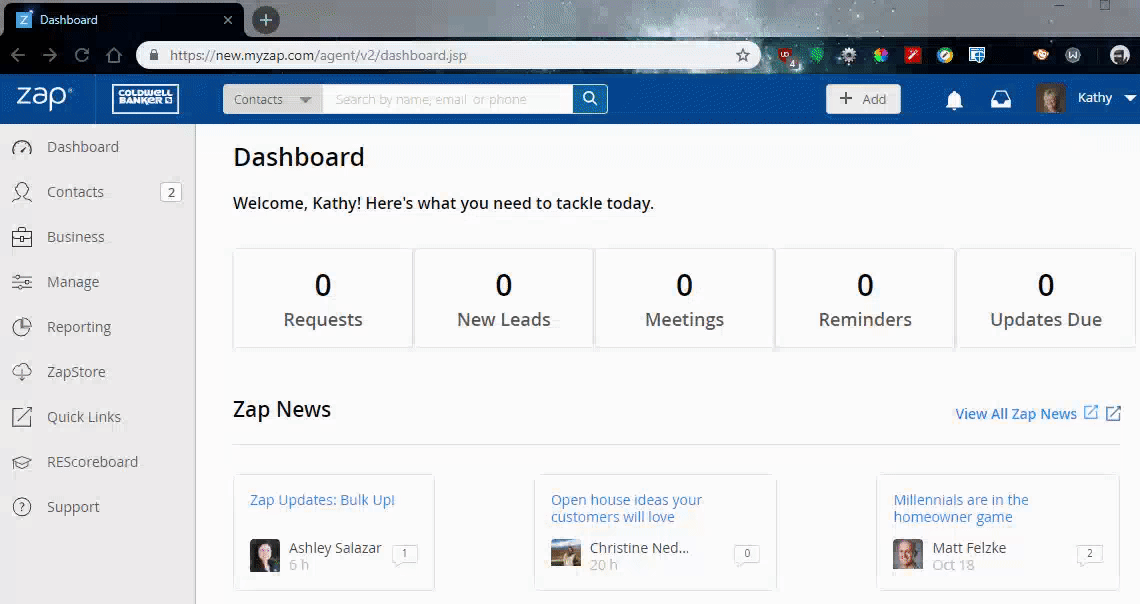
b. Click the +ADD button in the top navigation bar on Zap -> NEW SHAREABLE LINK
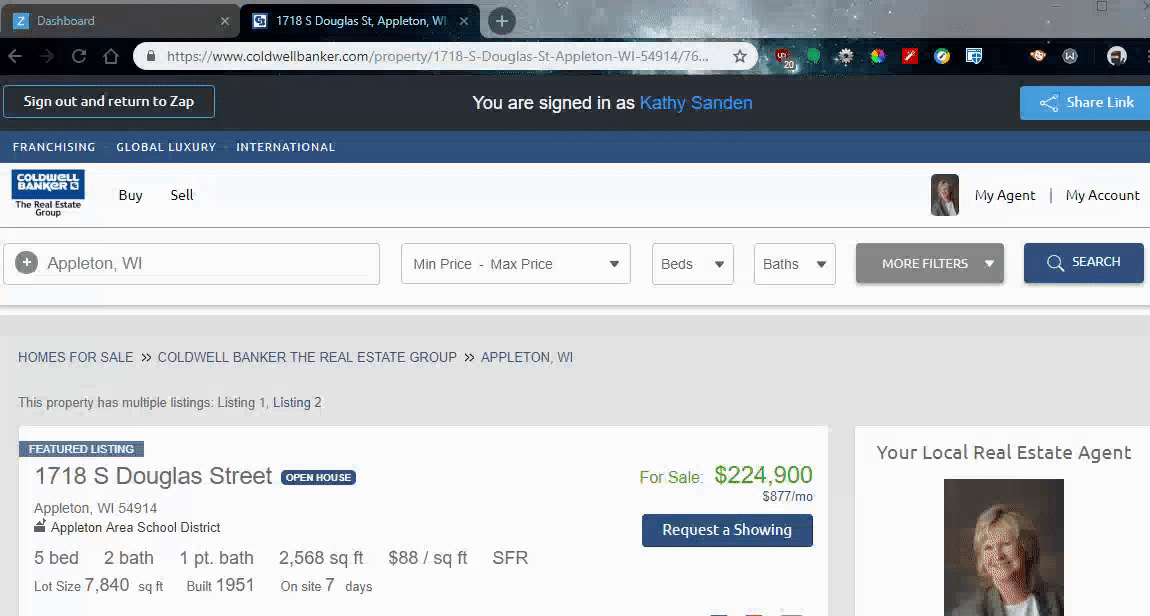
11. MANAGING ZAP FROM YOUR PHONE
a. Install the ZAP mobile app and just click ALLOW for all notification questions.
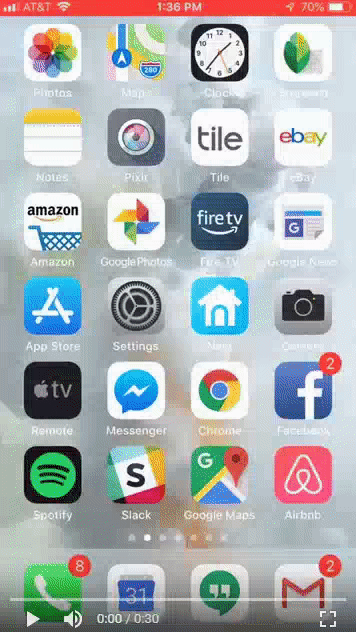
b. Add contacts and property insights using the mobile app
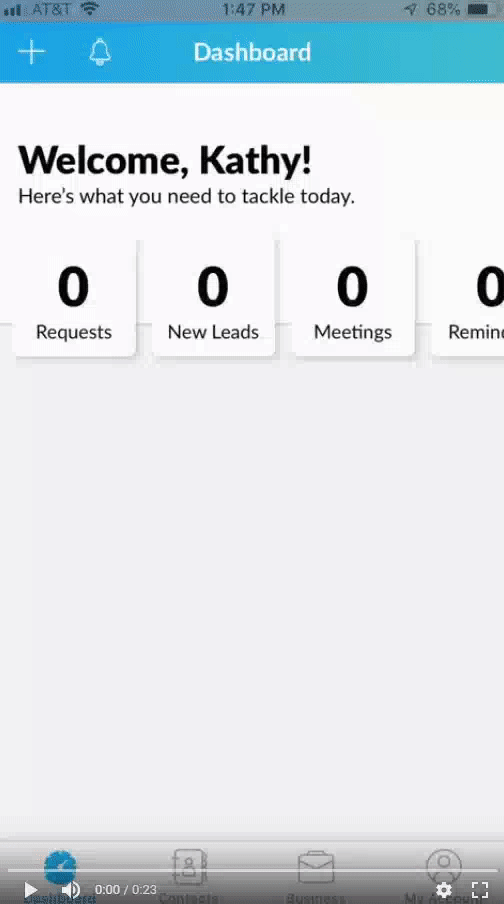
c. Contact buyers and log text messages, calls and emails using the zap phone app by clicking CONTACTS on the bottom bar, click the contact and the upper right menu to ask for a review, send a welcome email or share your mobile app. Otherwise just click Call, Email, TXT or notes to add notes.