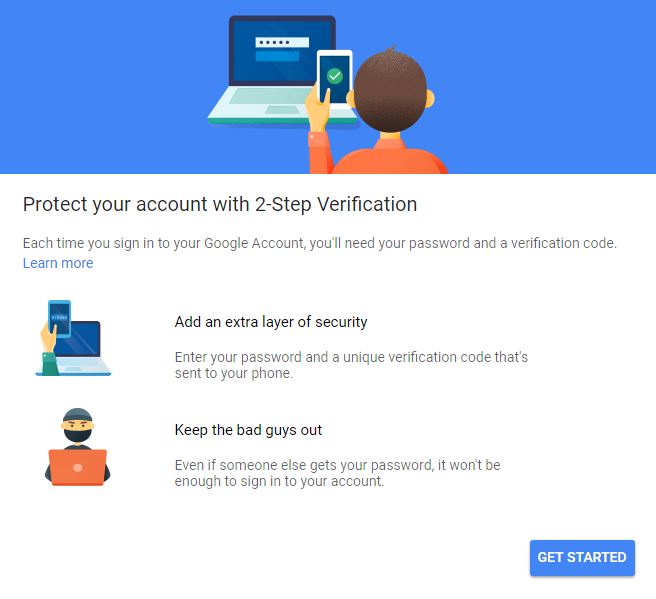Click Here for printable guide
When you enable 2-Step Verification (also known as two-factor authentication), you add an extra layer of security to your account. You sign in with something you know (your password) and something you have (a code sent to your phone).
Click anywhere on this picture below to begin the process:
Set up 2-Step Verification
- Go to the 2-Step Verification page. You might have to sign in to your Google Account.
- Select Get started.
- Follow the step-by-step setup process.
Once you’re finished, you’ll be taken to the 2-Step Verification settings page. Review your settings and add backup phone numbers. The next time you sign in, you’ll receive a text message with a verification code. You also have the option of using a Security Key for 2-Step Verification.
By default, if you do not have the Google app on your phone, 2-Step Authentication will use verification via text message or phone call.