Showingtime Calendar Sync
With Calendar Sync, agents can have all their upcoming appointments synced directly to their personal calendar, which can be accessed through a preferred calendar application or on their mobile device.
Getting Started

Hover over the Profile section, then click Edit my Profile in the drop down
Click on the Calendar Sync button
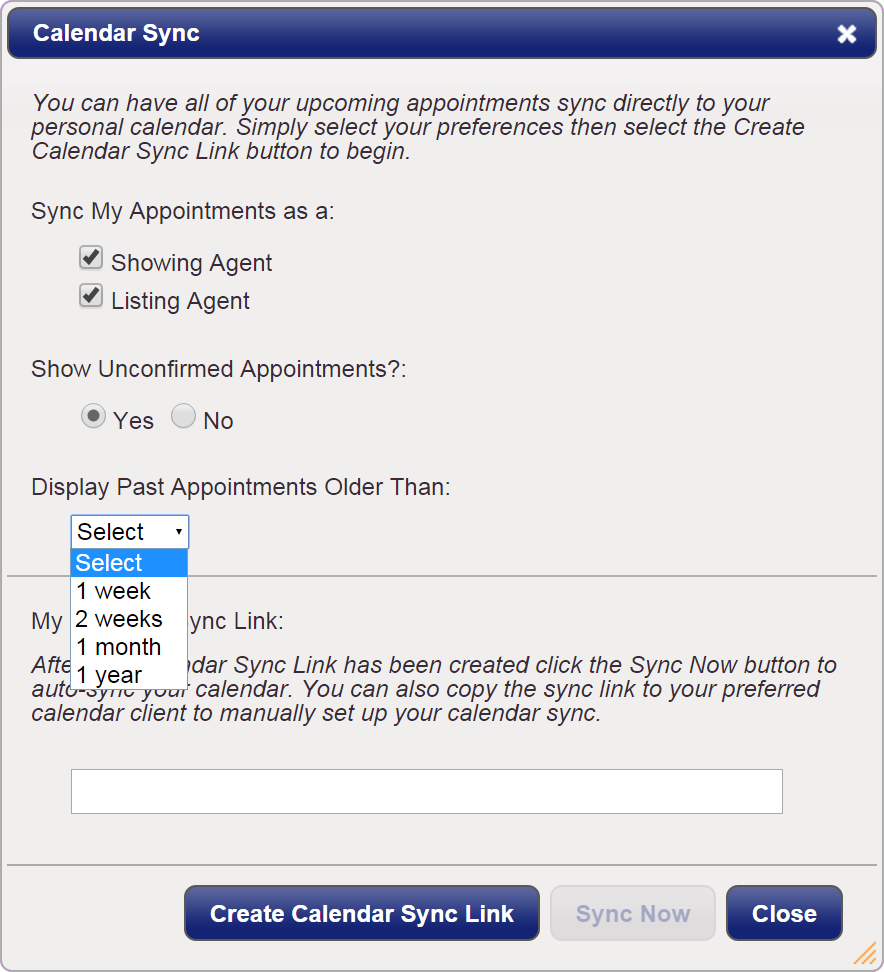
Step 3
Choose the time frame for which you would like to keep synced past appointments for
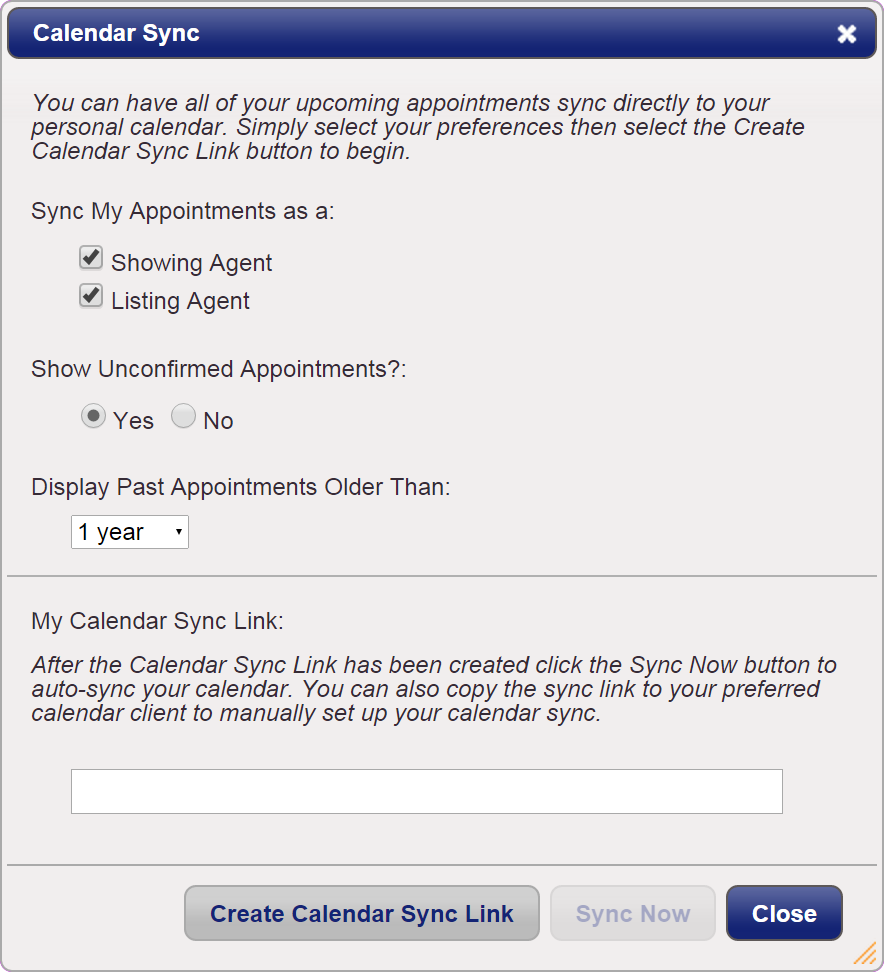
Step 4
Click the Create Calendar Sync Link button to generate a sync link URL
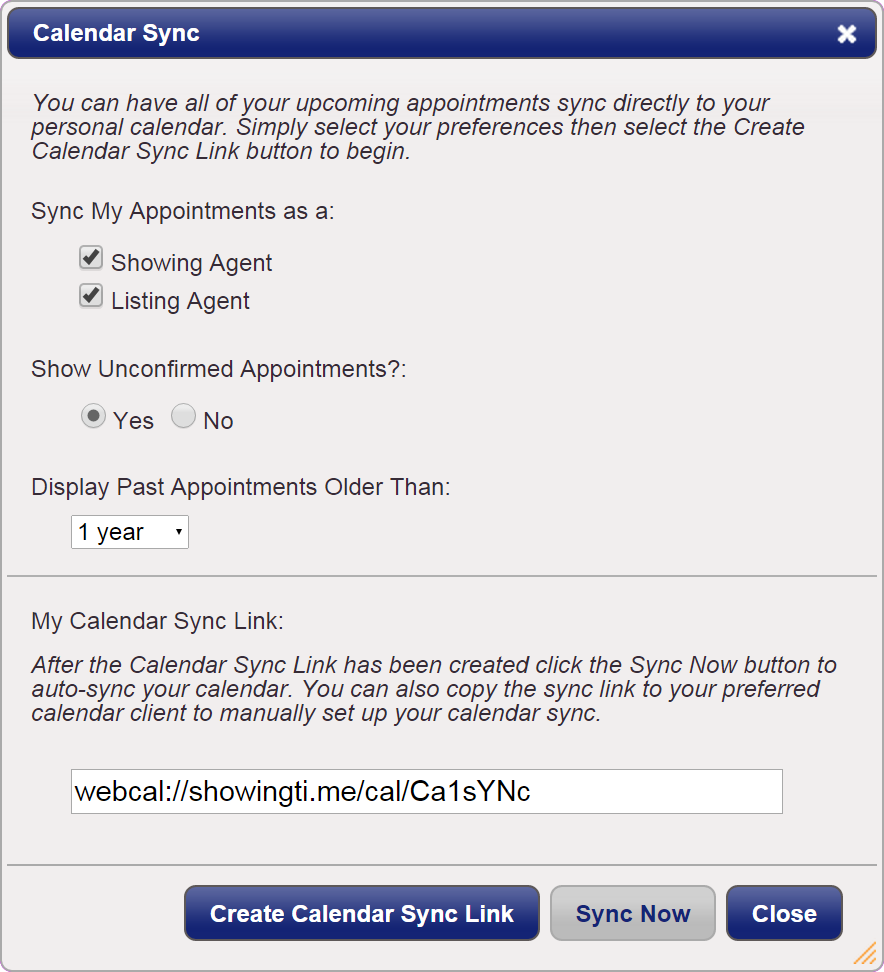
Step 5
Click the Sync Now button. You will be prompted to open your default ‘Calendar Application’.
Syncing with Google Calendar
- Copy the Calendar Sync Link that was created in the above steps.
- Click the down arrow next to ‘Other Calendars’.
- Select Add by URL.
- Paste the Sync Link URL.
- Click the Add Calendar button.
How to Manually Enter a Listing
In your home screen in ShowingTime hoover over the Listings icon in the black bar across your screen.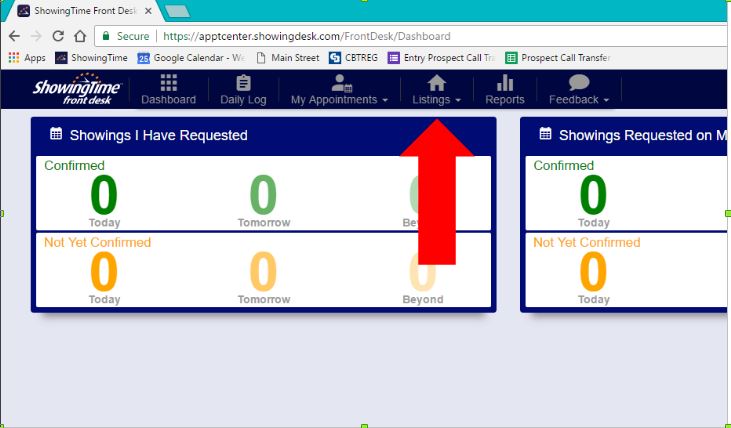
In the drop down box click on Enter a new listing (second from the top)
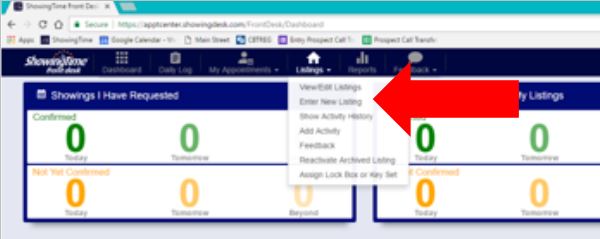
Fill in the basic info, please note in the listing ID number enter the address or MLS number if you have it. Click Continue.
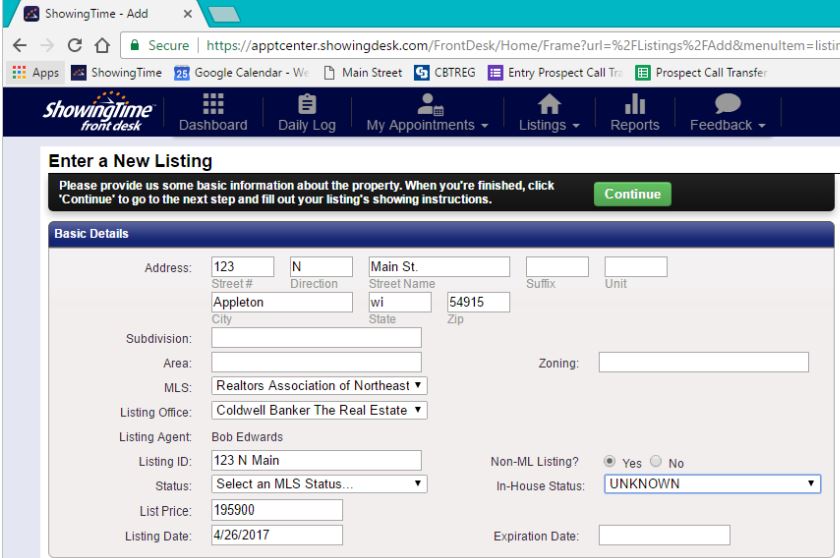
Fill in your showing instructions as you normally do. As soon as you click Save Changes the info will be available for Customer Service to schedule showings.