1 – Open Google Photos on your phone and click Assistant to see the status of the uploading
2 – Open Google Photos on your computer
3 – Select TODAY to download all photos you took today
4 – Click the 3 dots and choose DOWNLOAD
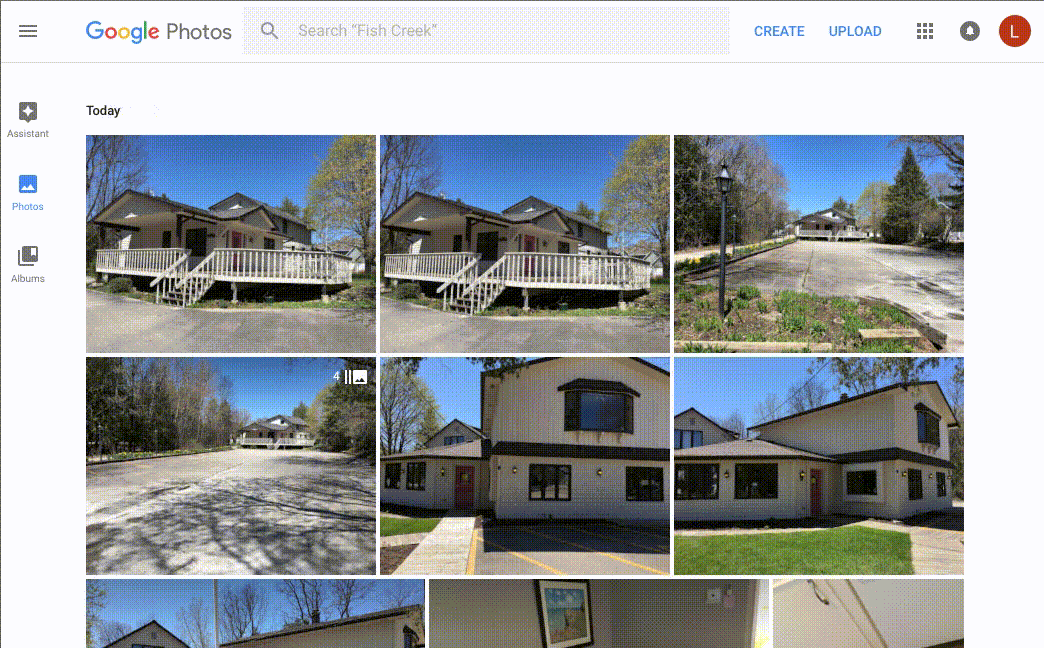
4 – Once its done downloading the download box wont be blue and you can click on it.
5 – Double click on the PHOTOS file that it downloaded
6 – Go into your Finder (File Browser) ![]() on your mac and click the folder it created on the filename and rename it to your property address.
on your mac and click the folder it created on the filename and rename it to your property address.
7 – Resize all photos in that folder:
Step 1: Select all the images you want to resize.
Step 2: Right click on them and select “Open With Preview.”
Step 3: In Preview, go to Edit > Select All.
Step 4: Once all images are selected, go to Tools > Adjust Size.
Step 5: Enter 2048 in the width or height value to resize your photos.
Make sure “Scale Proportionally” is selected. This will ensure that your images are proportionally resized.
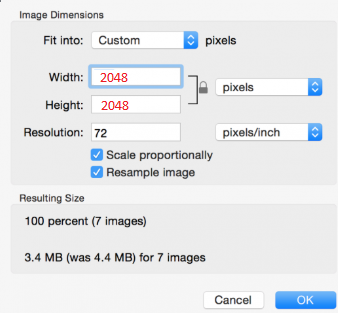
Step 6: Click OK / Save and Close
8 – You can then upload the pictures to the MLS by browsing to your pictures folder and the folder you created when you’re ready