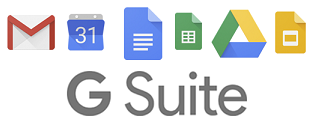
What is G Suite?
To put it simply, G Suite is the most reliable way to send and receive email on the planet.
Benefits:
Email Whitelists / Spam Filters, Company Contacts, Calendars and Documents, and Security
We can also help you if you’re ever locked out, enable two step authentication to prevent any security threats, internal company chat via hangouts, and even allow email and calendar designations for agents who are on vacation or out sick. As a bonus you get 30Gb of storage space vs Gmail’s free 15Gb.
TRAINING
In addition to our training sessions, we have provided you with access to our G Suite Training Portal. This portal has many self-help resources on getting you started with G Suite.
How to login to Coldwell G Suite
To access your G Suite account, please login at mail.coldwellhomes.com. Enter your Coldwell Homes email address as your username.
If you have any questions, please do not hesitate to contact the IT Helpdesk at 920-993-4515 or 920-993-4546.
Can I forward my ColdwellHomes email to another address?
Yes, but you’ll lose out on a number of features:
1. Forwarding disables you from sending as your coldwellhomes.com address
2. No advanced company managed spam filtration
3. No Company Calendar / Directory / Address Book Syncing
4. No Company Provided Email Templates
5. No access to Company Chat / Video Conferencing
6. No ability to login to any other company sites with your Google account once we link them to Google.
You will need to login to your Coldwell Gmail account and set up email forwarding (it will take 3 minutes). Instructions are linked below.
That being said, here are the instructions:
Easy Setup!
We set things up in a way that works for you.
If you’ve used Gmail G Suite works the same!
We can import any mail (folders included) or contacts that you’d like from your email program or personal gmail account.
You are more than welcome to leave your existing email in your personal gmail account as you will be able to continue to access it.
Just download the official Gmail App
on the App Store or Play Store on your phone
or just go to Gmail.com in your browser and login.
Logging In / Switching Back and Forth Between Accounts
On the Gmail Phone / Tablet App:
1. Look at your phone to see if you’re using the red envelope (official gmail app)
2. If you don’t have that, download Gmail from the app store / play store
3. Sign in with your coldwell address.
If you already have the red app make sure that your coldwell account is signed in.
1. Click the upper left three lines and then click the down pointing triangle at the top.
2. Click Manage Accounts
3. Click Add Account.
4. Sign-in with your coldwell address.
On your old account (jsmith@gmail.com) all messages end up in the trash if you are now forwarding to your coldwellhomes.com account.
All new emails should be in the new email (jsmith@coldwellhomes.com) account inbox.
On your computer:
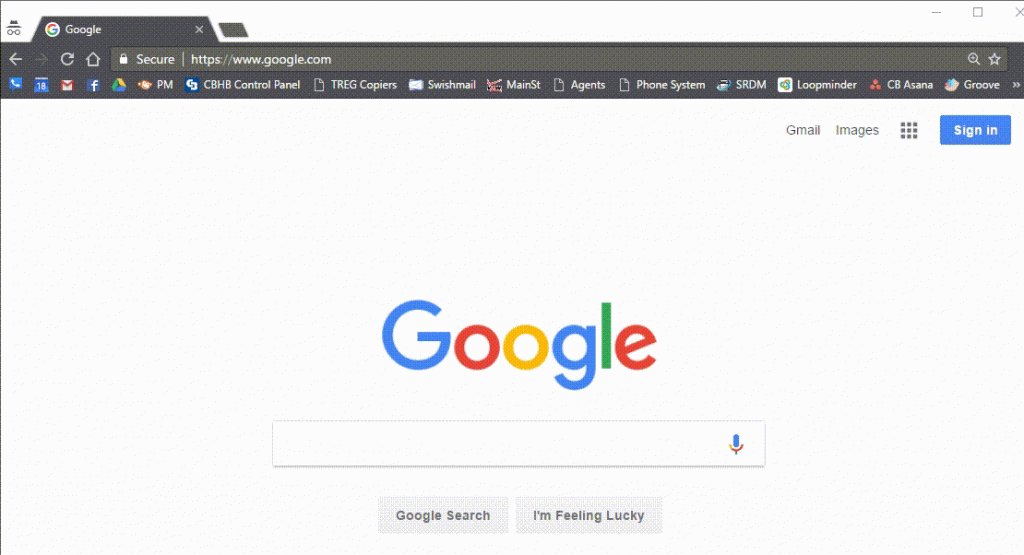
Sending an Email
Note: If you have an email signature setup you may not actually see it on the Gmail App on your phone.
On the Gmail Phone / Tablet App:
On your computer:
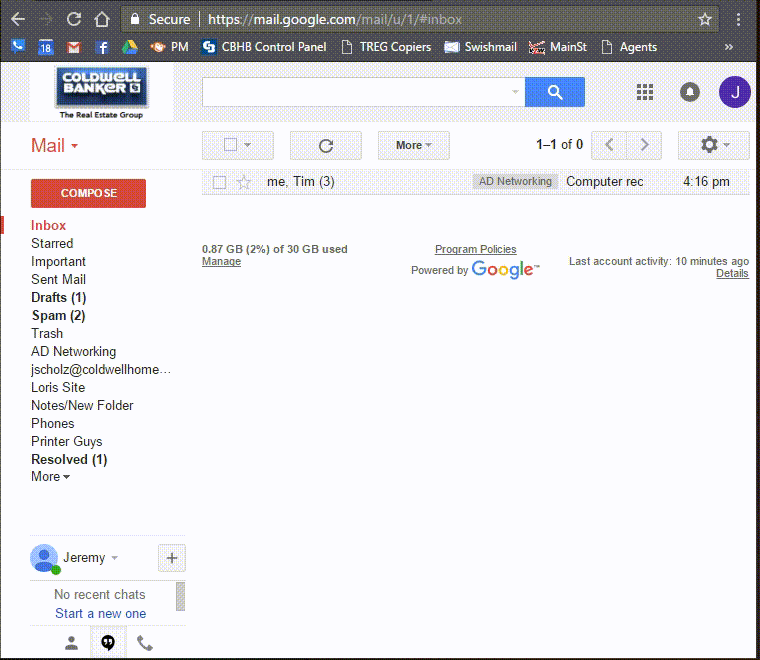
Viewing Your Contacts / Company Contacts
On the Gmail Phone / Tablet App:
On your computer:
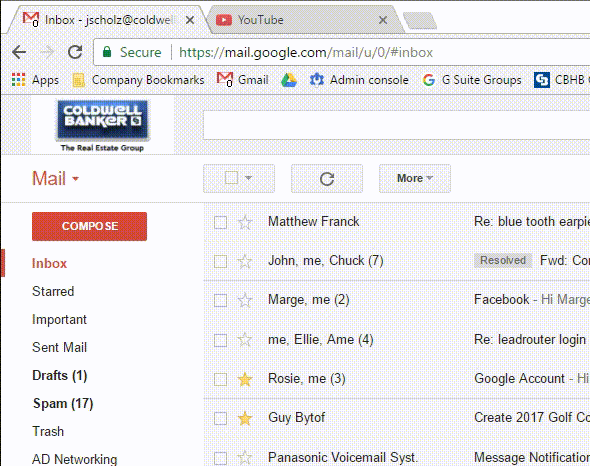
What to Sync with Your Personal Gmail Account:
1. Google Contacts
2. Google Photos
3. Google Calendar
Google drive is always fully synced to a local folder on your computer so that is always accessible to you regardless of what account you use so you’re welcome to sync that with either account. The same Applies to logging into Google Chrome but be sure to sign-in as the same account on both your mobile device and computer to ensure you have access to all of your desired files.
For backup and accessibility purposes you will want to save all documents on your computer directly in Google Drive and all photos should be saved in your Photos folder on your computer. That way everything is backed up all the time!
Company-wide Anti-spam / scam and whitelist control
If you ever have trouble sending or receiving email or had a message ended up in spam
email or forward the email to helpdesk@coldwellhomes.com and we’ll add the company’s email to the appropriate category company-wide.
This saves everyone time and headaches!
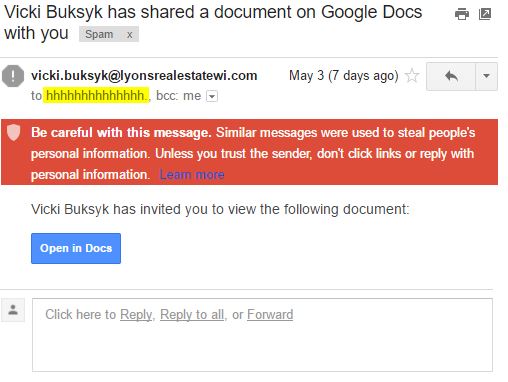
Company Policies
Forwarding:
We can forward your coldwellhomes.com email account to another address but doing so disables you from sending as the account.
Allowed Email Clients:
Can you keep using Outlook? As a general answer, no.
We’re only supporting Gmail through web access where everything syncs all the time.
There are programs that exist like EmClient if you decide you’d like to try something with a slightly different feel.
NOTE: The web version of GMAIL does support key combinations like Outlook if you like that!
Importing Mail:
We can import all mail, folders, and contacts from any imap email server as long as we know your email address and login info.
Do you use Outlook?
We can import your mail and contacts with the Outlook Migration Tool
Do you use Thunderbird?
We can import your mail and contacts with the Gmail Loader
Just send an email to helpdesk@coldwellhomes.com with the answers to the above questions
and a time you will be available for us to remote into your computer to assist you.
More Guides Soon to come including:
Managing Your Email Signature
Accessing Your Calendar and The Company Calendar
Accessing Google Drive / Your Documents
Saving Documents to Google Drive
Unlimited Backup and Photo Syncing to Every Device*
Calendar Sharing
Company Chat with Google Hangouts
Chrome Profiles
Account Aliases
Email Folder Sharing
Email Scheduling