If you have an image you’d like to link to your website, a newsletter or a form for someone to fill out in Gmail:
Click Here for a Printable Guide
1. Upload a pdf into the email you’re composing as an attachment
2. Right click on the attachment link and click COPY LINK ADDRESS
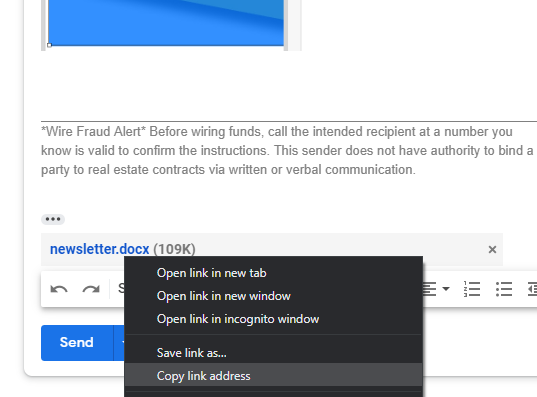
3. Upload the image / icon you’d like to use as the link into the email as an image
4. Highlight the image and press CTRL and K on your keyboard (⌘ and K on Mac) to bring up the hyperlink box
5. Now click back on the image and click CHANGE
6. Paste the link that was copied earlier in the URL box and press OK
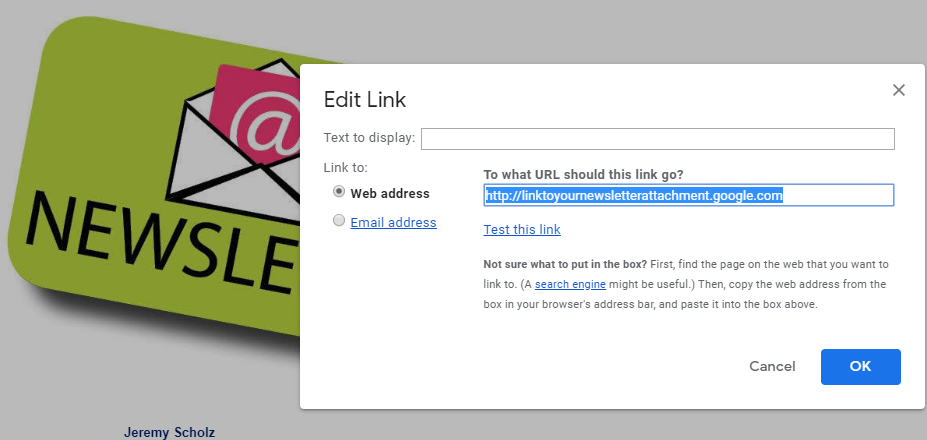
Here is a video demonstrating the process: