Having an email signature with photos and all of your sent items showing on all of your devices even when sending from your coldwellhomes.com email will require downloading a third party app. The currently recommended app is call EASILYDO EMAIL and can be found on the app store on your iPhone or iPad:
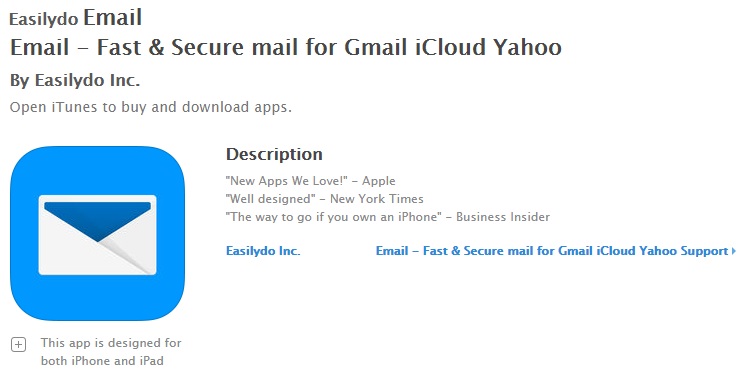
Click here for a printable version of this guide
Setting up Easilydo Mail
- Open the app and click through the gmail setup
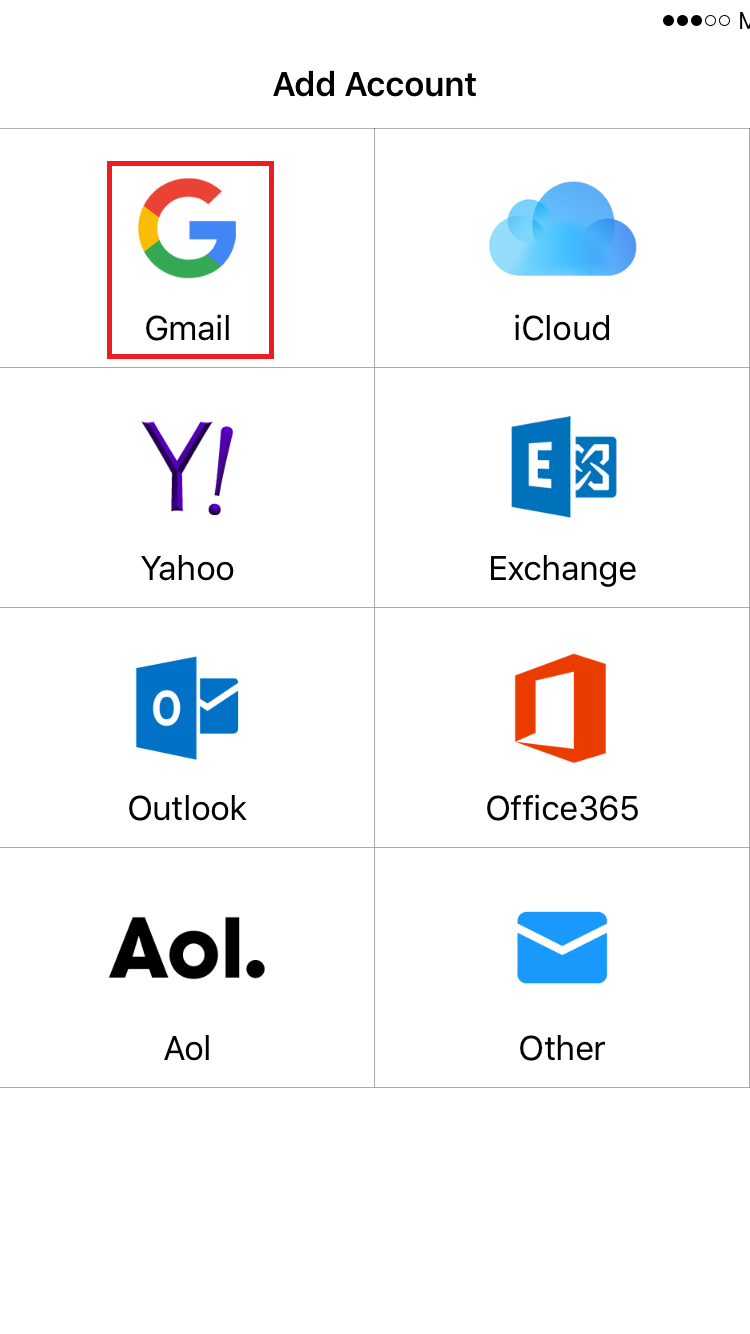
- Enter your gmail address and login with your password
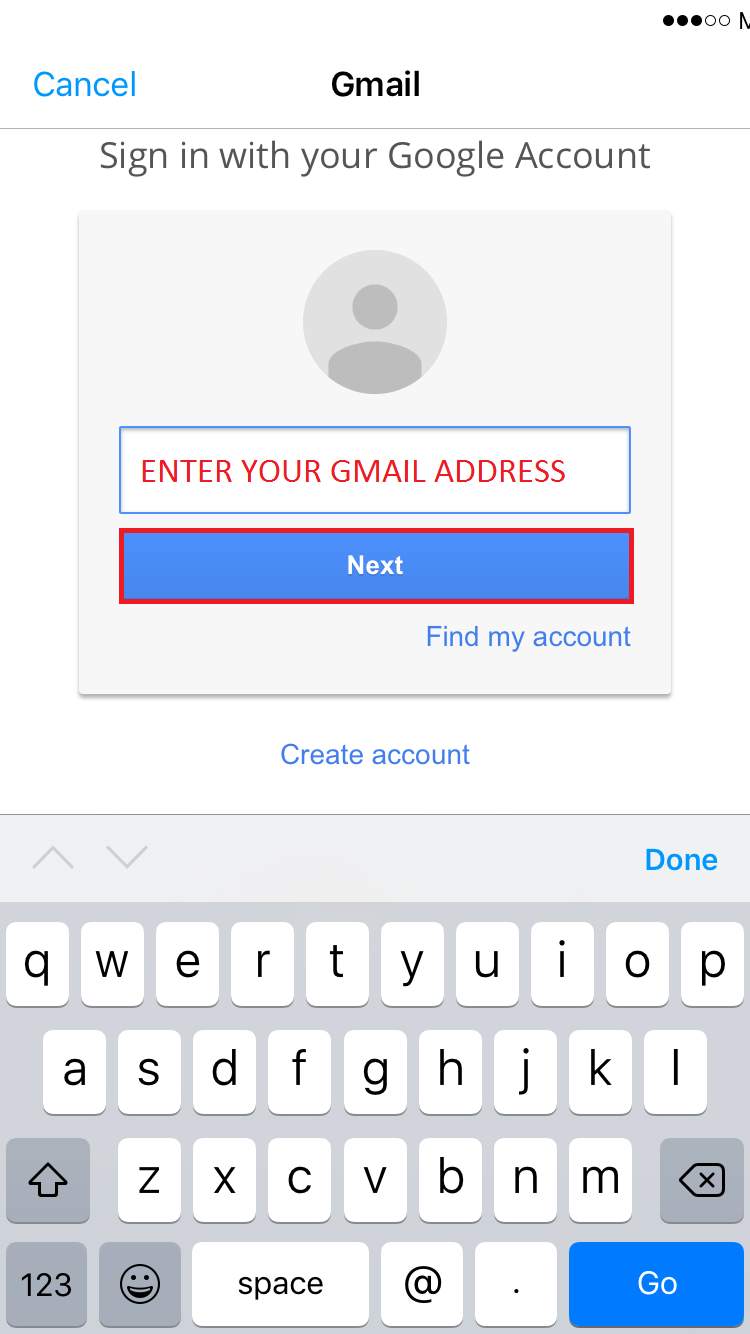
- Grant authorization to Gmail
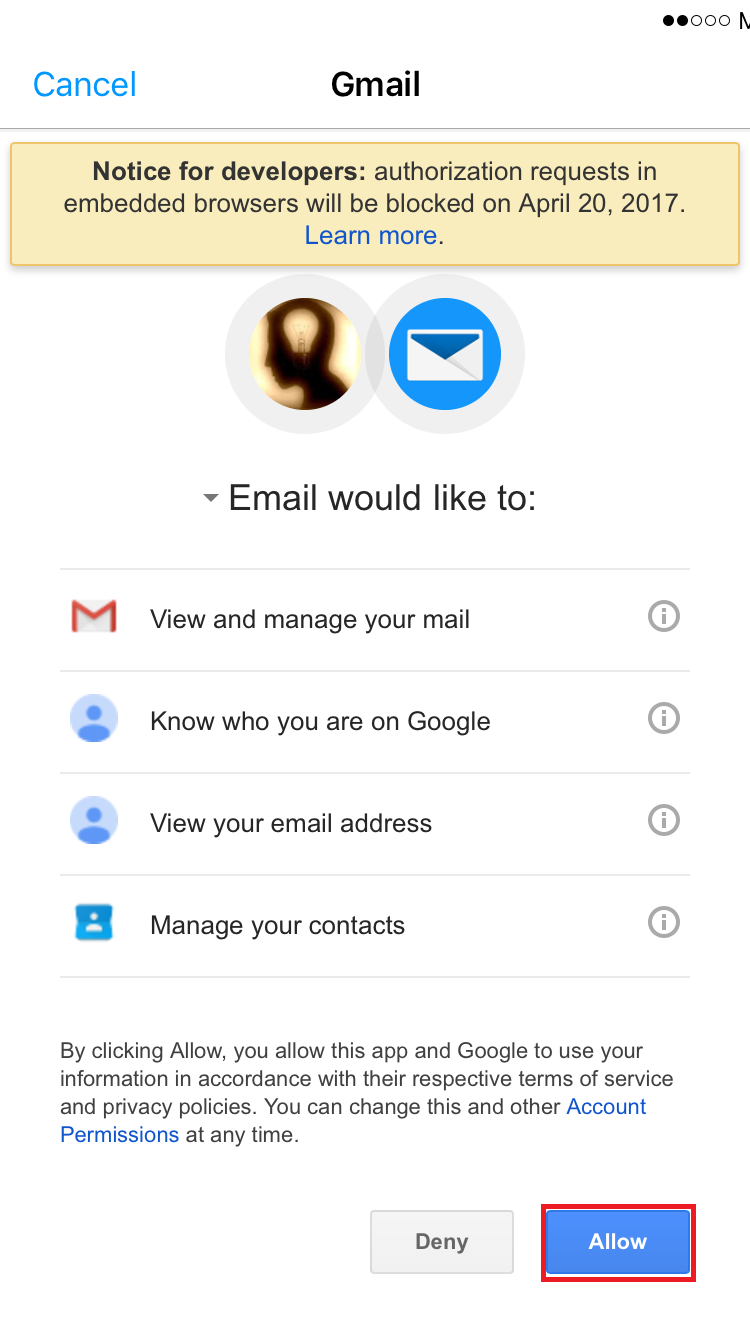
Setup Coldwellhomes.com as an Alias and Default Sending Account
- Click the sandwich menu
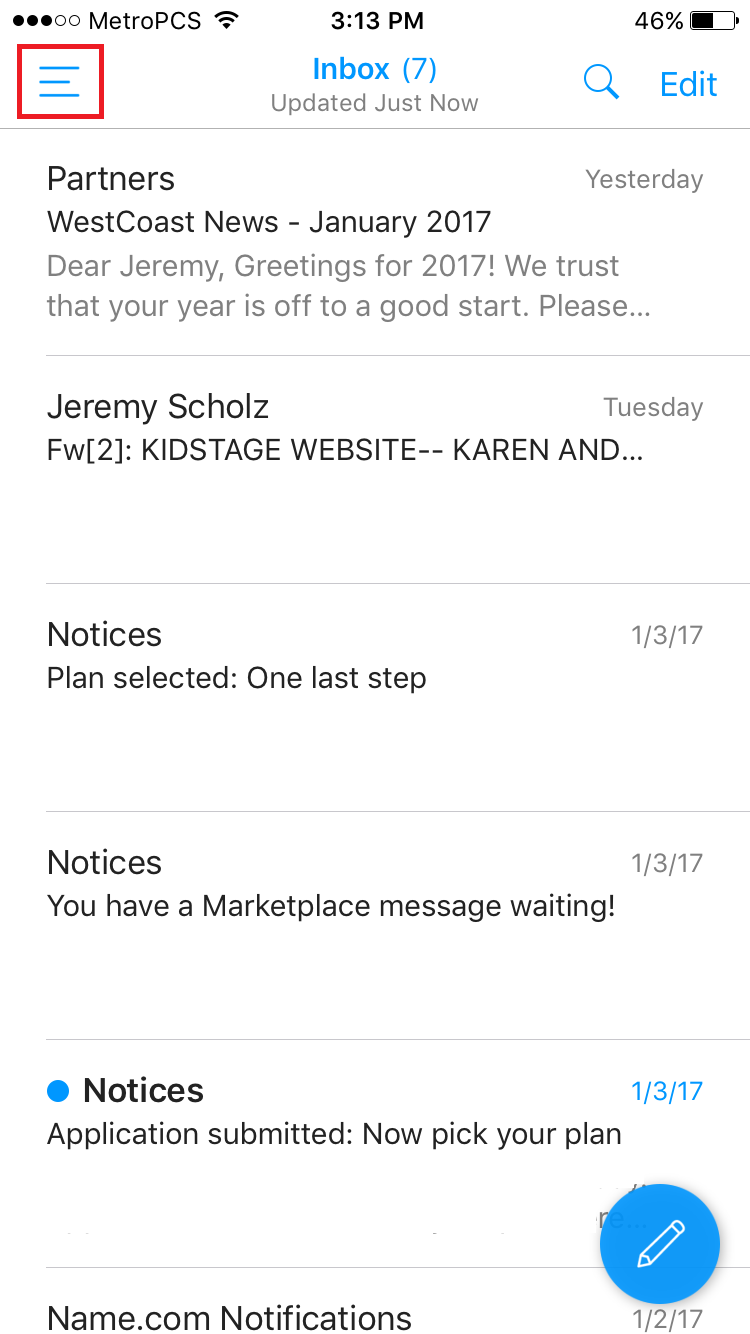
- Click SETTINGS in the bottom left corner
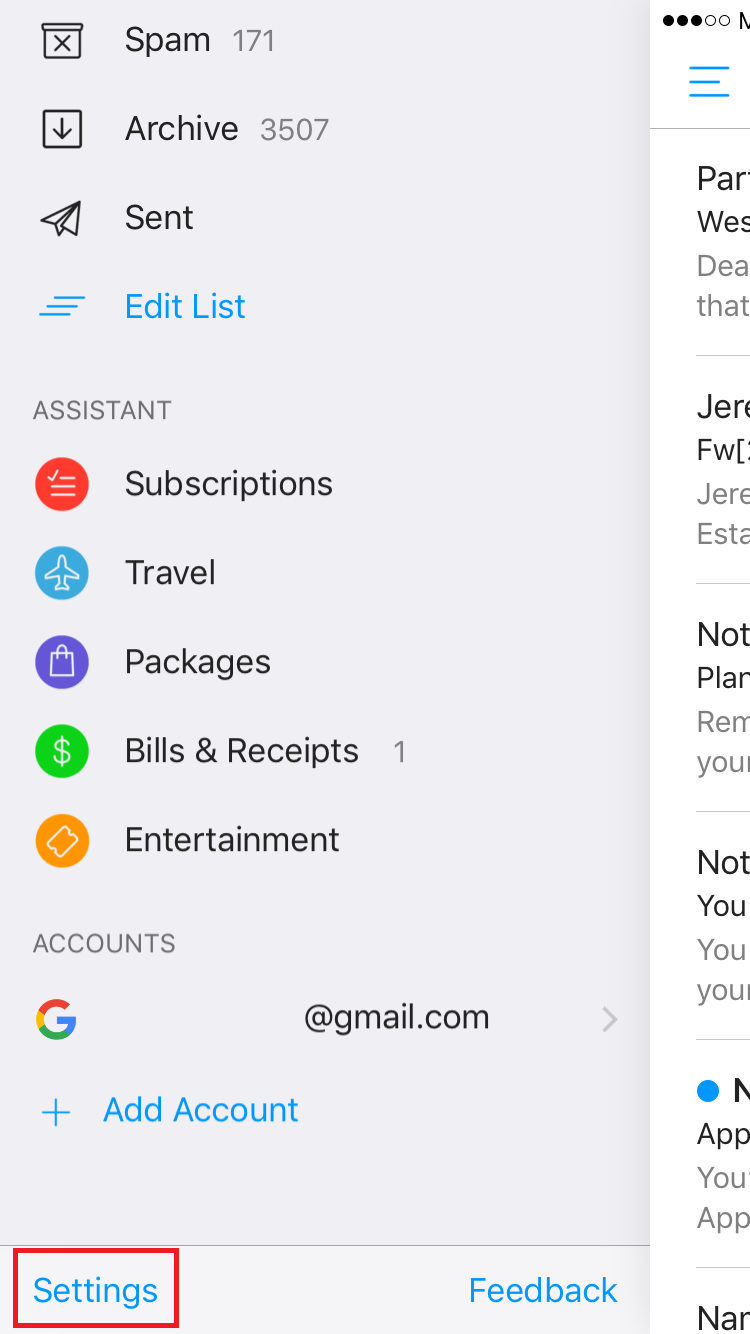
- Click on your gmail address
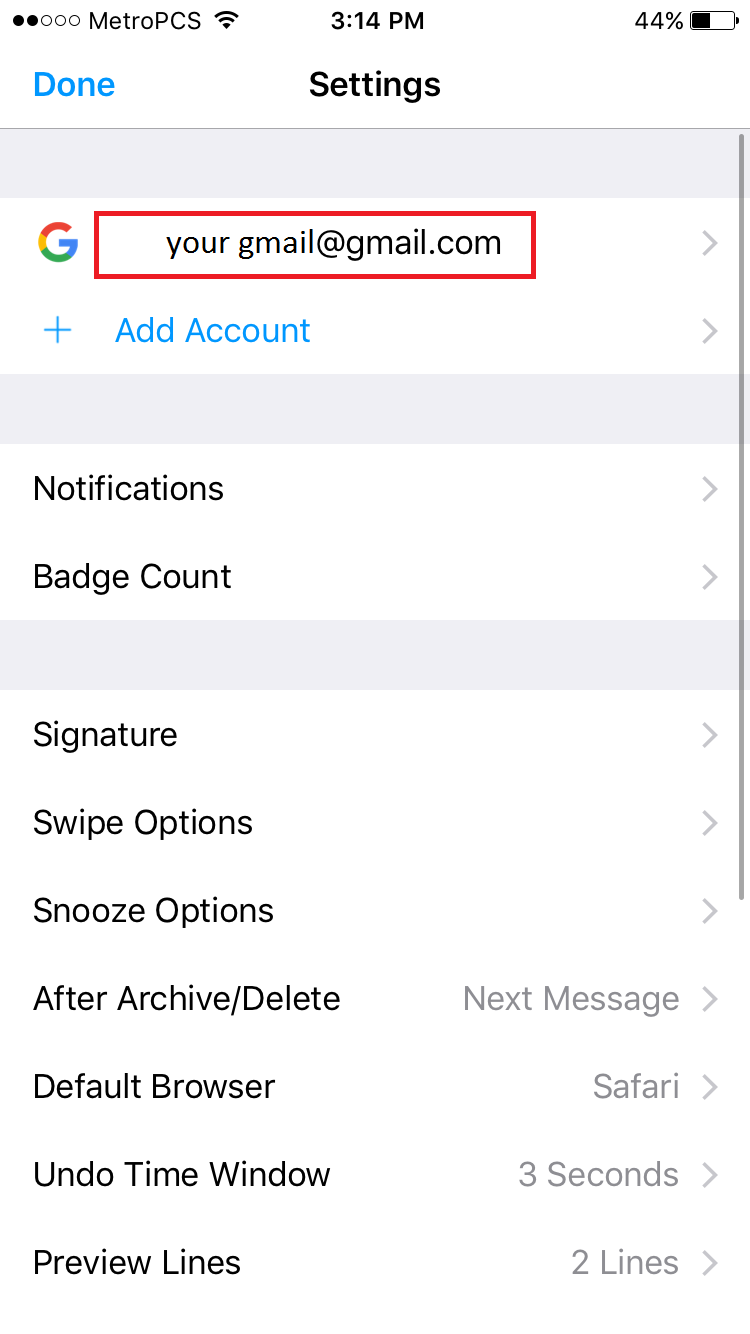
- Click ADD ALIAS
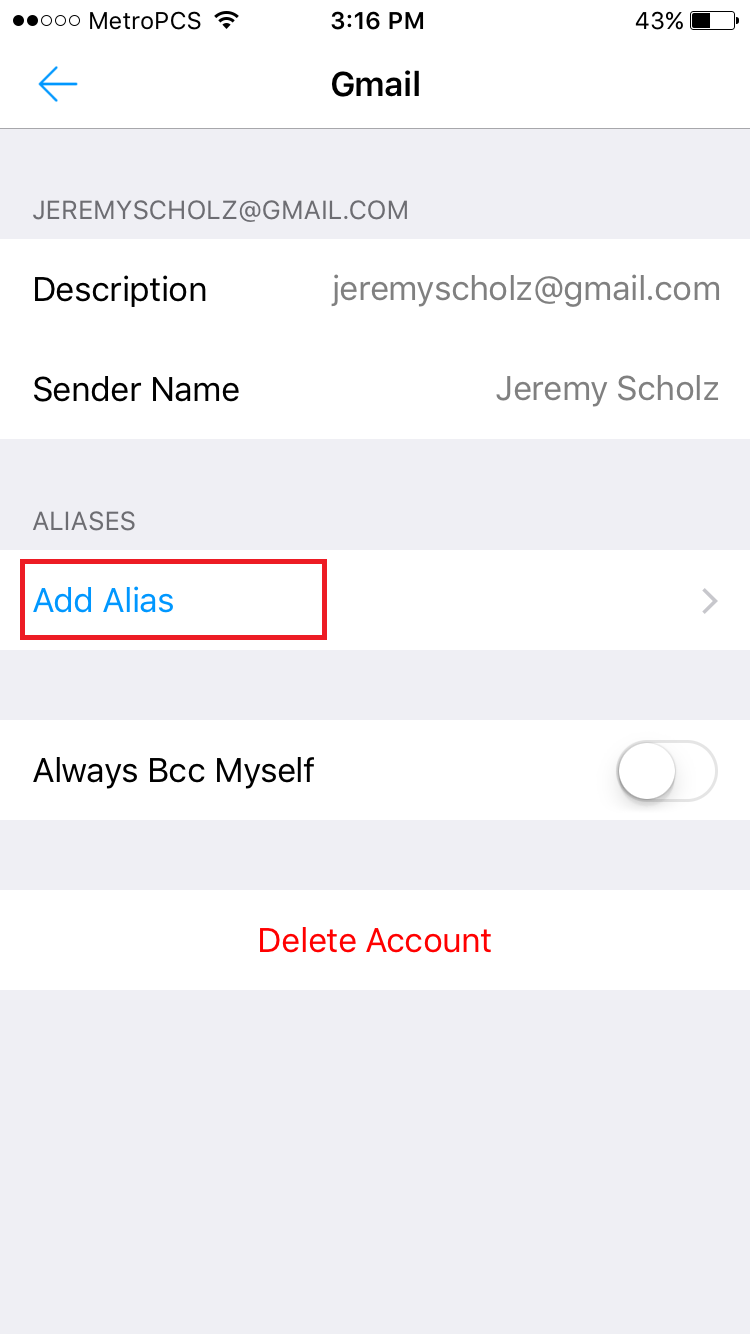
- Enter your coldwellhomes.com address, name and set as the default.
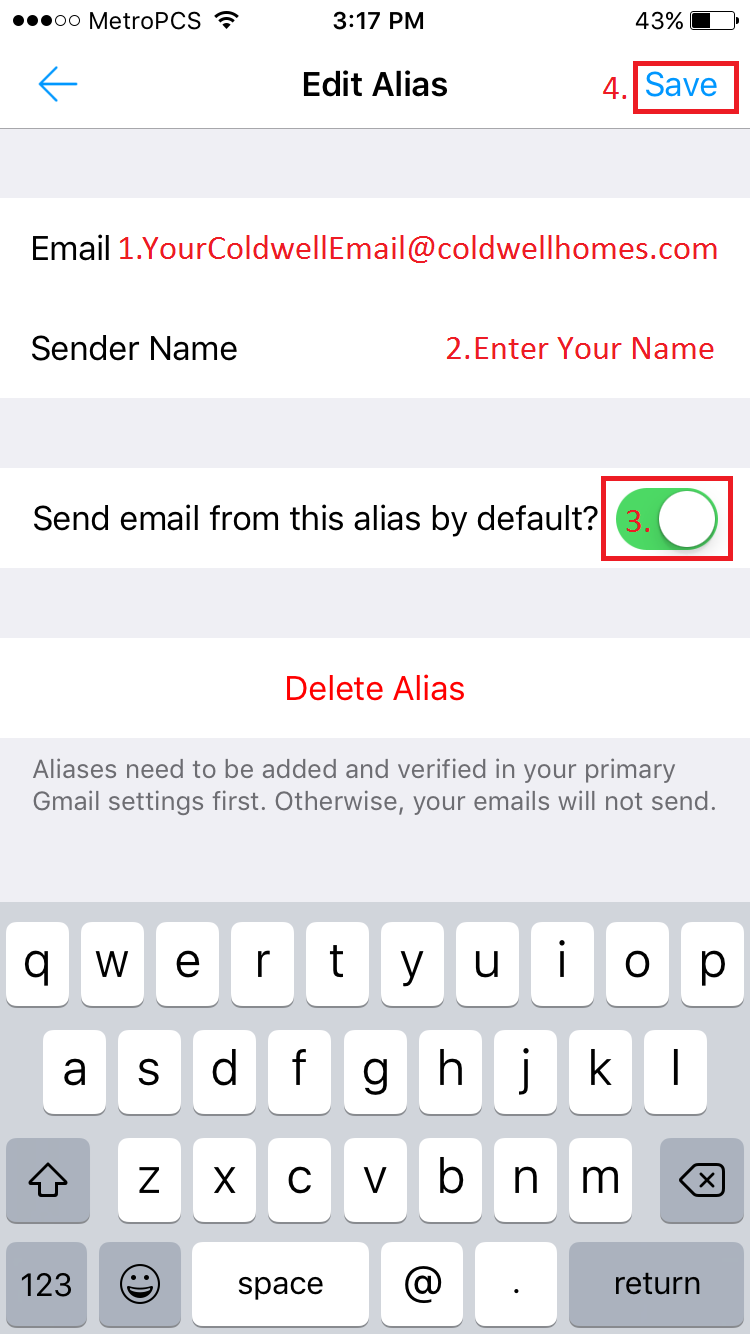
Setup Your Email Signature
- Email yourself from your computer so you have a copy of your email signature.
- Click the sandwich menu button.
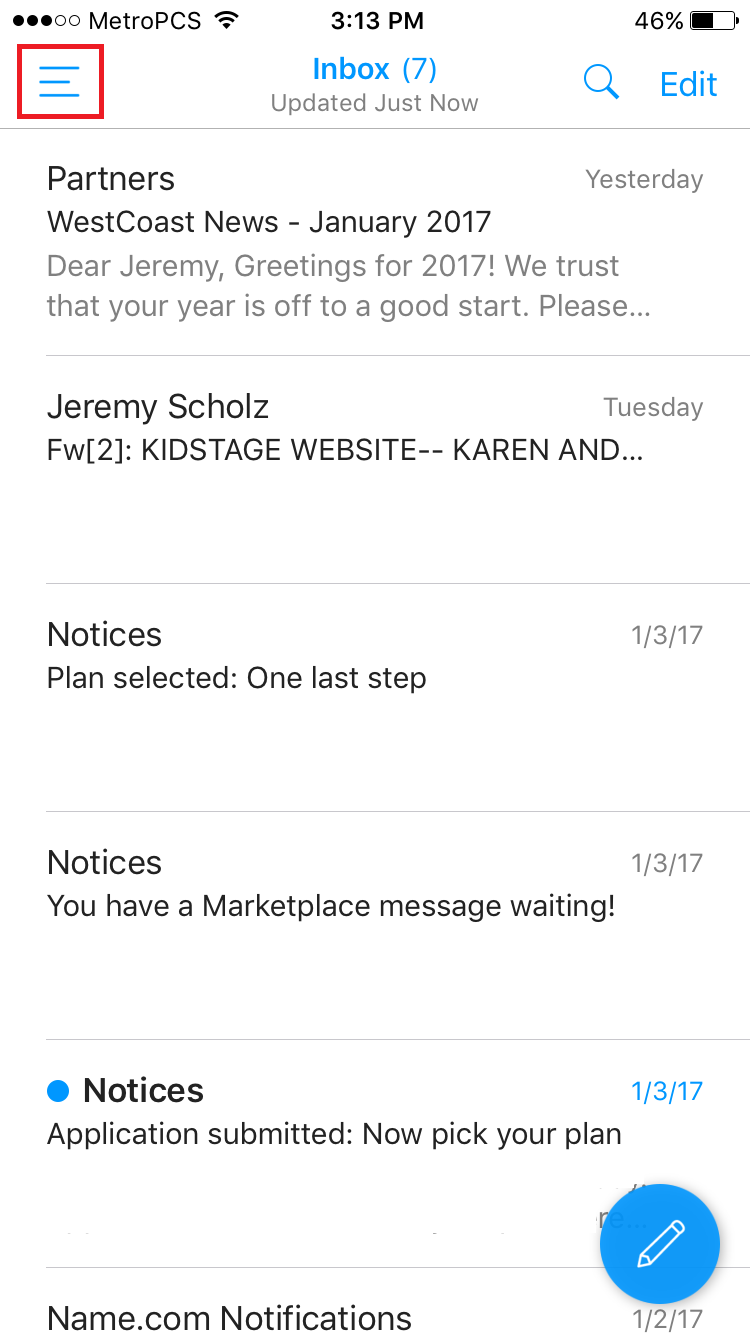
- Click SETTINGS
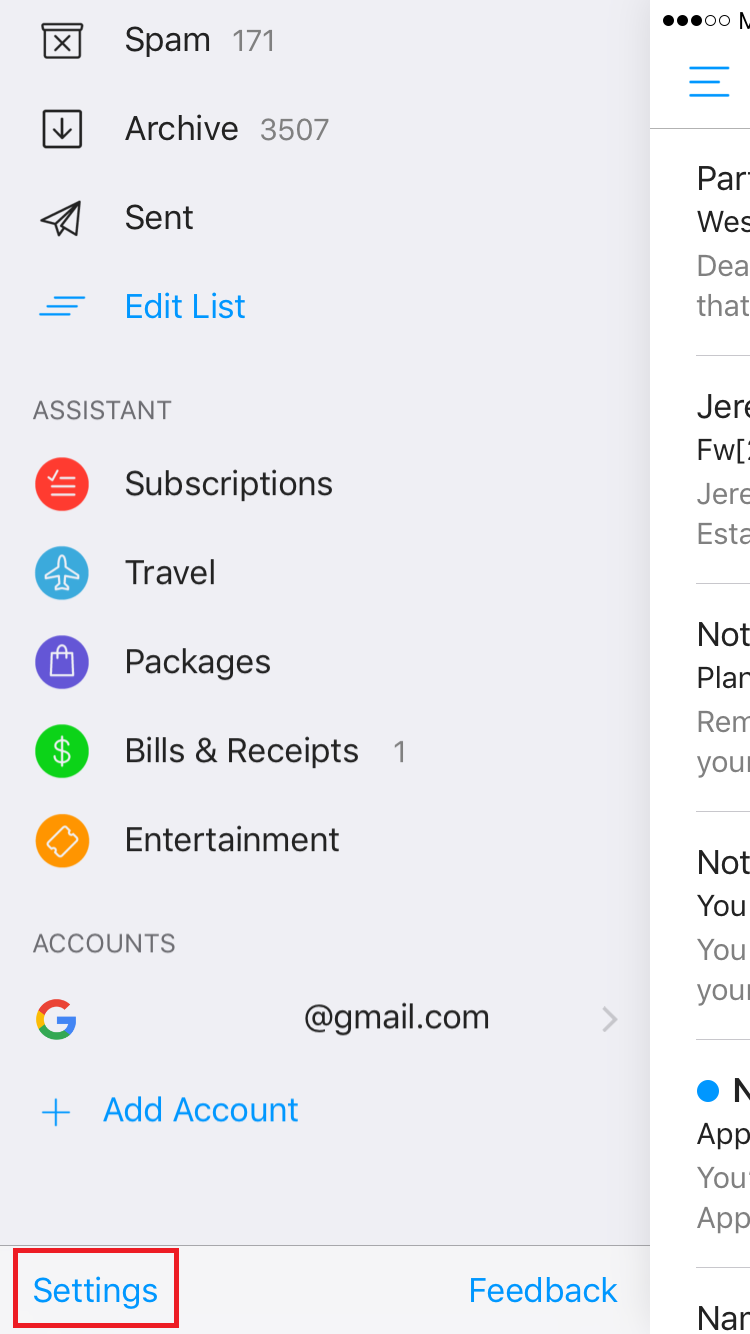
- Click Signature Assistant and then choose your signature by clicking the circle.
- Click the back button in the upper left corner to go back a screen.
- Scroll down and turn off the footer
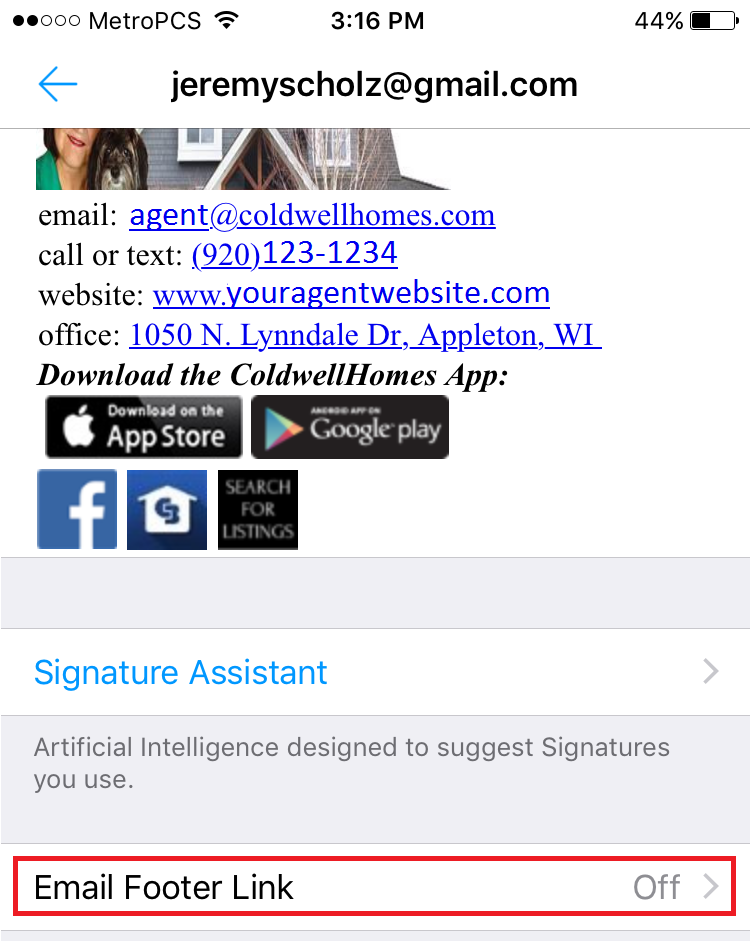
- Confirm removal of the footer.
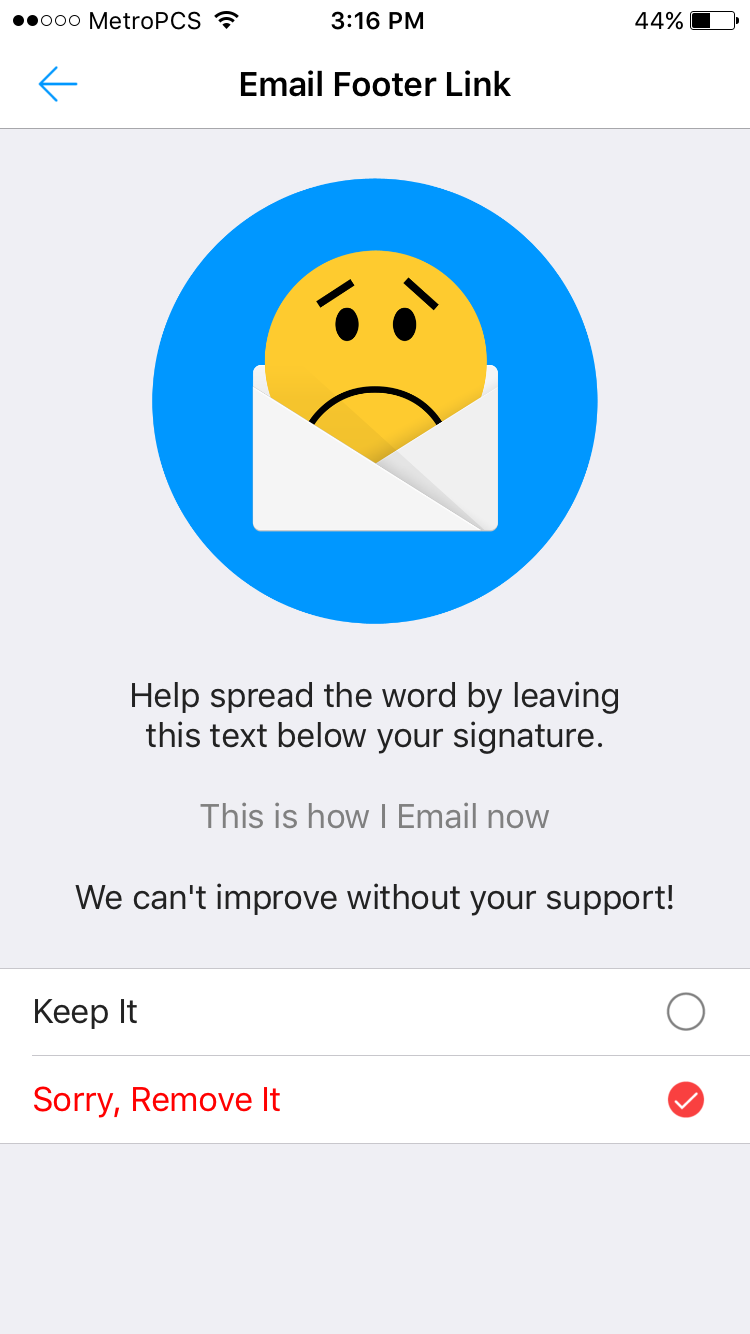
- Click back to the start page of the email program and send yourself a test message to ensure the from is your coldwellhomes.com address and that your signature looks correct.
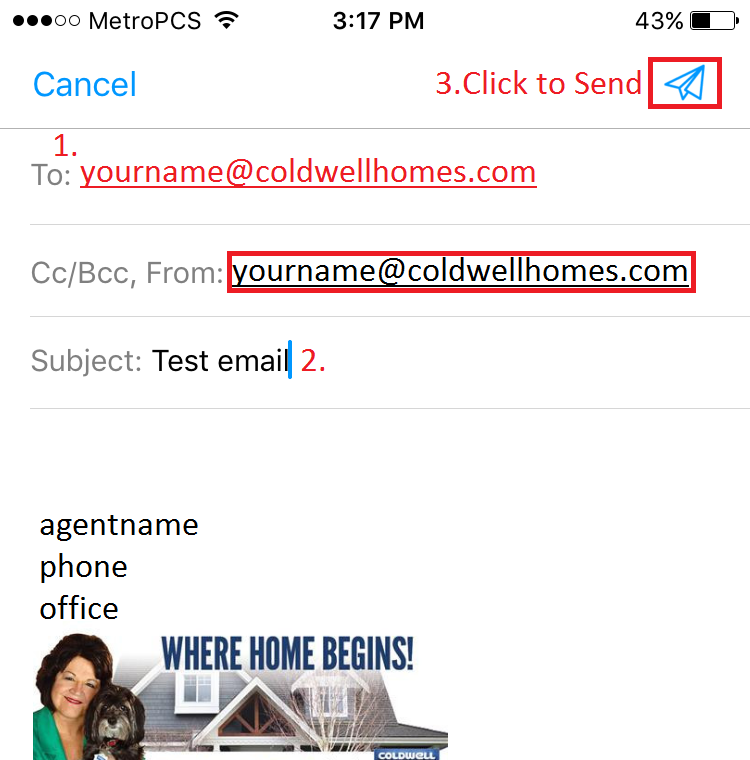
- Make modifications to your email signature if any of the formatting is off.